Why Are My AirPods So Quiet
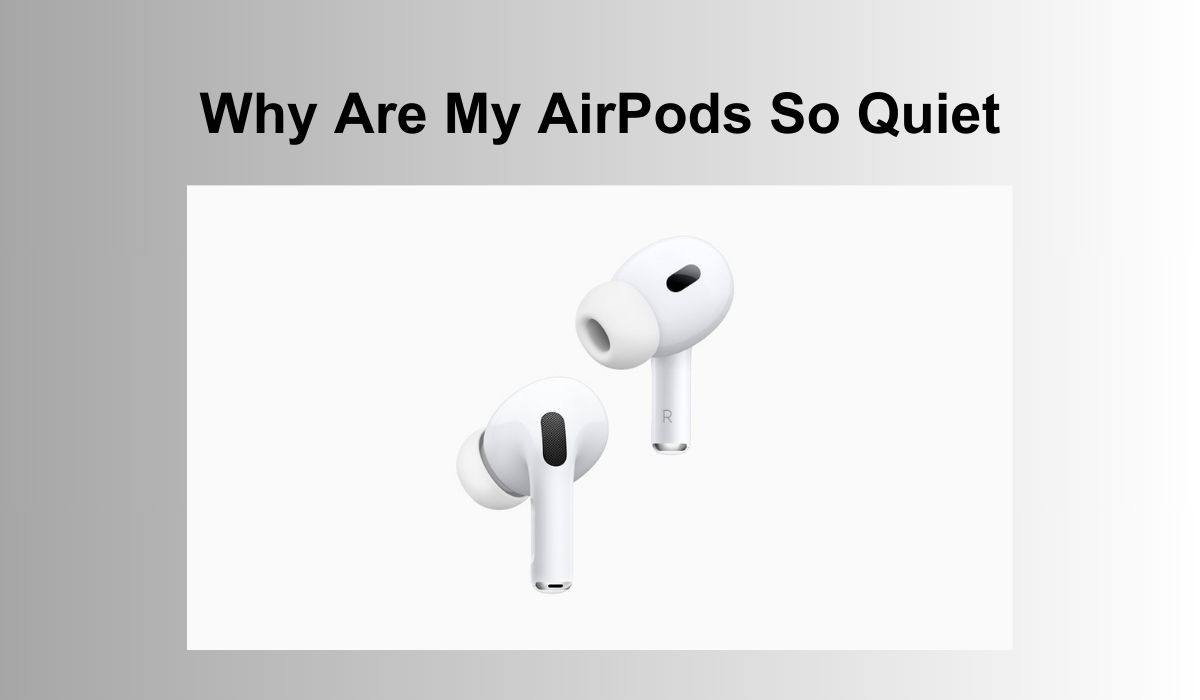
Apple’s AirPods along with its Pro and Max versions are excellent for FaceTime, phone calls, and music playback. The seamless transition between devices, like as your iPhone and Mac when you sit down at your work, is one of its best features. However, they do experience issues sometimes. One of the common problems is that the volume on the AirPods gets too low. We will demonstrate how to resolve that in this article.
Why Is The Volume in My AirPods So Low?

Depending on the gadget you’re using your AirPods with, there are several reasons why they might not be loud enough. For instance, your Mac or iPhone’s accessibility settings may be restricting the volume, or your battery may be almost dead. Additionally, your AirPods’ performance may be unpredictable if you’re getting close to the boundary of their Bluetooth range. This could result in the volume being too low.
One of the following common issues could be the cause of your AirPods becoming quiet:
- Accumulation of earwax: It’s unpleasant, but earwax buildup on your AirPods’ mesh might really reduce sound quality.
- Poor bluetooth: Your AirPods’ sound quality may be impacted by a weak Bluetooth connection or disturbance from other devices.
- Software problems: If your AirPods haven’t received the most recent software update, you will experience low sound levels.
- Battery life: Low-level batteries may also have an impact on sound quality.
- Configurations: It’s possible that the volume or balance of the audio settings on your device are off.
7 Ways To Fix Quiet AirPods
First, determine if the issue affects all of the devices you use or just one of them. Try them on your iPhone or iPad if you see the issue on your Mac, and vice versa. In this manner, you can determine if your Mac, iPhone, or AirPods are the source of the issue.
There are a few options available if your AirPods are the issue. This is how you should proceed.
1. Clean your AirPods

AirPods occasionally become a bit dirty because of all the debris that gets accumulated in the speaker mesh. So, wipe them down with a soft, wet cloth that is free of lint as soon as possible. Make sure the cloth is only slightly wet. You do not want to get moisture on your AirPods. Use the same method to clean the charging port and the casing. You can take off the silicone ear tips from your AirPods Pro and give them a quick wash in cold water. Before you reattach them, make sure they have dried.
2. Use The Ear Tip Fit Test
After everything has been cleaned, you can confirm that your AirPods Pro fits comfortably in your ears. For this, Apple offers a helpful fit test that can distinguish between muffled and clear music. This way, you won’t need to increase the AirPods’ volume for louder sound and guarantee a better sound quality.
A proper fit could actually make the difference between your AirPods feeling too quiet and just right.
3. Reset and Recharge Your AirPods
Even though your AirPods seem to have a lot of power left, there can be a problem with the battery life display itself. Recharge them and give them another go to be sure that’s not the case.
If the volume of your AirPods is too low on a particular device but not on another, there may be a problem with Bluetooth or your device itself. You can follow these steps to resolve the issue with system reset:
- Place your AirPods in their case, then select System Settings>Bluetooth, from the Apple menu on your device.
- Click on “Remove” and confirm.
- Open the cover of your AirPods case, then hold the setup button until the light begins to flash.
- Navigate to System Preferences>Bluetooth, and select “AirPods.”
- Check to see if the problem is resolved
4. Check the Volume
It may seem silly, but check sure that the affected device’s volume is up before performing any more actions. In case your Mac is not working with your AirPods, select Control Center and move the slider towards the right. Verify that the app you’re using is not on mute and that the volume is also cranked up.
Apple customers also check if they didn’t turn on any odd equalizer settings by double-checking the settings of their programs. Things may sound much quieter than they actually are if you have adjusted the level sliders partially or completely. This user tip is quite helpful in most situations.
Additionally, some websites, such as YouTube, have volume sliders built right into their playback windows. It would be wise to make sure that all of these are adjusted to a high level before using the Mac’s main volume adjustment.
5. Check Your iPhone Settings
Check the Settings on your iPhone if the volume on your AirPods is only too low when you use them with your phone. Select Sound & Haptics > Headphone Safety after opening the Settings app. Verify that the toggle switch for “Reduce Loud Sounds” is turned off.
Additionally, you should look at the accessibility options, since occasionally they can be set up in a way that makes your AirPods too silent. Navigate to Settings, select Accessibility, then Audio/Visual. Verify that the slider is positioned halfway between L and R. Select Headphone Compatibility. Turn them off and back on if the toggle switch is in the “on” position to avoid the potential issue.
6. Run Maintenance Scripts
There are various reasons why your Mac could be the source of the quiet music coming from your AirPods. Using maintenance scripts is the most efficient way to address multiple issues at once. There are several apps made specifically for that purpose. They can perform a wide range of other maintenance tasks, such as reindexing Spotlight, thinning out Time Machine pictures, and freeing up RAM, in addition to executing maintenance scripts.
7. Check if the Volume On Both Earphones is the Same
It’s possible that one earbud might have ended up being quieter than the other. You’ll need your iPhone close at hand to verify if that is the case:
- Launch the Settings application.
- Log in to your Apple ID if you’re not logged in.
- Click or tap “Accessibility.”
- Select “Audio/Visual” under “Hearing.”
- Make sure the “Balance” section’s slider is in the middle, then move it back there if necessary.
You may need to get in touch with Apple for support if none of these fixes work to address your loudness problems. Even so, it is worthwhile to experiment with all of the aforementioned settings, in case you happen to miss something simple, like the volume controls. You can also contact community forums to see if you can find any unique information. Your feedback can help others as well so if you want to add your experience to it, that’s helpful as well.
Conclusion
If you’ve performed all the checks above and still don’t see any improvement, it’s time to go to the Apple service store. Just know that you may be saying goodbye to your AirPods if you’ve read this far and you don’t have a fix. You will have to go without them for a short while while they are being fixed or replaced.




